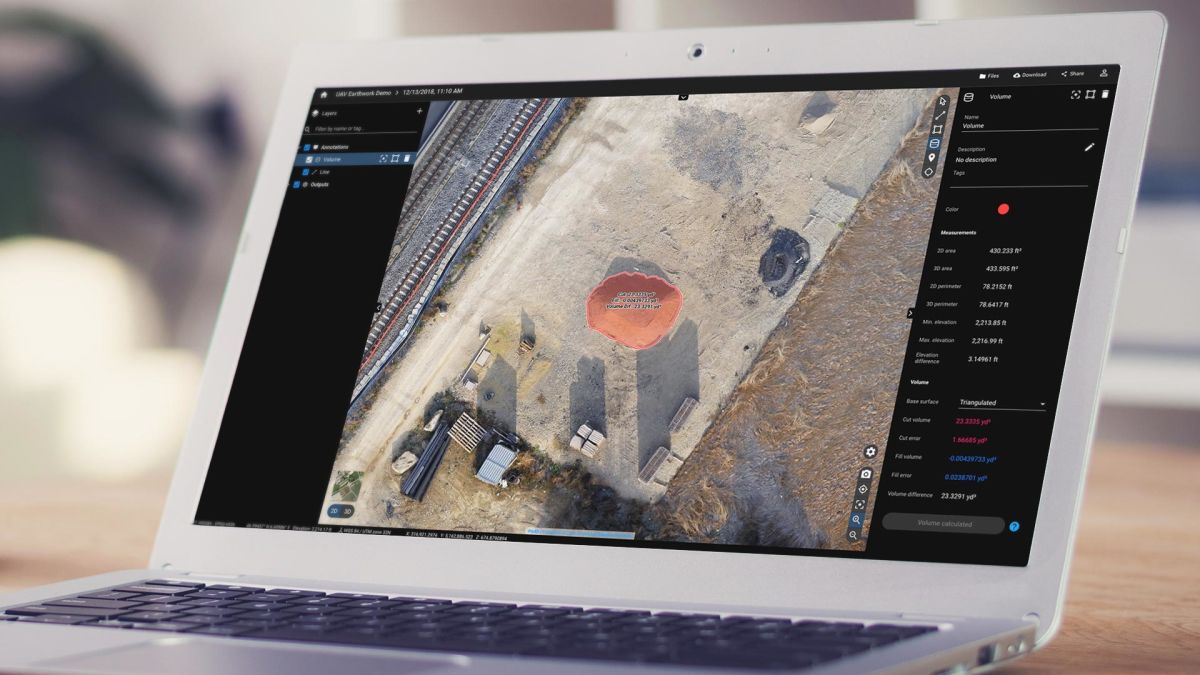Volume calculations on Pix4Dcloud
| First published | October 2, 2018 |
| Updated | November 26, 2020 |
No matter the shape or complexity of the volume you need to measure, the Pix4Dcloud tool allows flexible and accurate measurements in your 3D point cloud, 3D mesh, or orthomosaic. As easy as ABC.
Workflow
Select the new volume tool on the top right and draw a polygon at the base of the volume you would like to measure.
Choose the base surface option:
- - Triangulated (default)
- - Average
- - Custom
- - Fit Plane
- - Highest
- - Lowest
For more information on base surfaces, check out our support article.
- Click Calculate Volume.
Keep the control over your measurement
We take care of loading all the necessary data and calculating the volume. Any changes you make to the base surface will automatically trigger a new calculation and update the results.
A 3D representation of the volume surface is displayed, so you can double-check you are calculating the right area.
Blue areas represent the fill volume (below the base surface) while red areas represent the cut volume (above the base surface).
Easy export
Bring your volume calculations into your existing workflow by exporting as a CSV or GeoJSON file, along with any other annotations added to the project, by clicking Annotations on the left sidebar. Check out our support site for more information about Volume calculations.